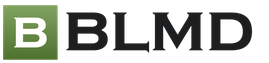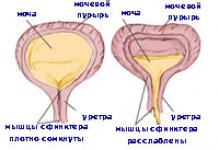The Witcher 3- a rather voracious game in terms of graphics, so not many will be able to run it on ultra settings. However, this does not mean that you cannot configure the game to achieve high frequencies and optimal graphics. Before you start analyzing the settings, we recommend that you update your video card drivers to the latest version.
The following is a list of settings in the game itself, and how much they affect performance
V-Sync - vertical sync
Significantly affects performance, however, without activation, artifacts may appear - this depends on the refresh rate of the monitor.
Frame rate limit (30/60)
Allows you to lock the frame rate in the game if you experience framerate fluctuations.
Permission
The higher the resolution, the more resources the game requires.
Display Mode(Windowed, Borderless Windowed, Full Screen)
Allows you to quickly minimize the game if necessary. In some cases, it solves problems with launching The Witcher 3.
Nvidia Hairworks
Requires a significant amount of resources. If you do not have a top-end GPU, it is not recommended to use it or limit yourself to just one thing.
Number of characters
Average resource consumption - is responsible for the number of characters in the area. From 75 to 150 on ultra. It is recommended to bet 75-100, as you will rarely see more.
Shadow quality
Significantly affects performance. Medium settings allow you to increase the frame rate by 5-10 frames.
Landscape quality
Average resource consumption. Even at low resolution it is difficult to see the difference.
Set it to minimum.
Water quality
Low resource consumption. Even at low resolution it is difficult to see the difference.
Anything below high settings disables wave simulation. You can set it to the maximum.
Grass density
Responsible for the amount of grass on the ground. The difference in settings is noticeable. Resource consumption is not very high - you can set it to maximum.
Texture quality
The difference between medium and high settings is not big. If you have 2 or less GB of memory on your GPU, then set it to medium.
Vegetation drawing distance
Visible on all settings - increases the visibility distance of vegetation in the world. You can set it to medium-high, this will reduce the frame rate by 3-5 frames.
Level of detail
Affects blood splashes and other damage caused during combat. In most cases it is difficult to tell the difference. You can set it to low or medium to increase the frame rate by a couple of frames
Cursor
Enables or disables mouse acceleration. It is highly recommended to enable.
Post-processing
Motion blur
Taste. Many people think that the blur is too strong and does not look natural. The effect on frequency is not significant.
Smoothing
Recommended to use, but reduces the frame rate by 6-7 frames.
Bloom
Recommended to use. Consumes 1 frame per second.
Sharpness
Surface shading
It is recommended to use HBAO+, but consumes an average of 4 frames.
Depth of field
Blurs objects in the background. Recommended to use.
Chromatic Aberration
Taste. Doesn't affect performance in any way.
Vignetting
Taste. Darkens the edges of the screen. Doesn't affect performance in any way.
Light effects
One of the most important post effects. Recommended to use.
Recommended settings on GTX 770 level graphics cards:
V-Sync: On
Frequency: Unlimited
Resolution: Fit to screen
Display Mode: Full Screen
Nvidia Hairworks: Geralt
Shadow quality: High
Landscape quality: Low
Water quality: High
Grass Density: Low
Texture Quality: High
Vegetation Visibility: High
Detail: Low
Post Effects: Enable All
Manual settings via render.ini. The file is located here: C:\Users\USERNAME\Documents\The Witcher 3
Attention! If you updated Nvidia drivers manually, install the latest Nvidia physX system software!
Recently, Polish developers delighted fans of role-playing games with the third part of The Witcher, which has become even larger and more epic. Many have already managed to join this virtual adventure and are stuck in it for a long time. Along with interesting plot adventures, the game pleases with a beautiful picture, being a good incentive to buy a new video card or for a long time tinkering with the settings in order to achieve a comfortable level of performance. We will try to help with this. Let's test a number of video cards and find out which ones demonstrate the best results in the game. And then we’ll go through the graphic settings in detail. This topic is broad and subtle, because different parameters have different effects on the final performance. And often fine-tuned manual settings allow you to achieve a more optimal balance of image quality and performance compared to standard profiles.
The Witcher 3 recognizes the visual heritage of the second part, but with improved detail and significantly increased visibility range. Surfaces have become more textured, and work with light has been improved.



To enjoy such graphics you will need a powerful modern video card that supports DirectX 11. Which one? This is what we will find out. But first, let's give a description of the computer system on which all the tests were carried out.
Test configuration
The test bench configuration is as follows:
- processor: Intel Core i7-3930K ([email protected] GHz, 12 MB);
- cooler: Thermalright Venomous X;
- motherboard: ASUS Rampage IV Formula/Battlefield 3 (Intel X79 Express);
- memory: Kingston KHX2133C11D3K4/16GX (4x4 GB, DDR3-2133@1866 MHz, 10-11-10-28-1T);
- system disk: Intel SSD 520 Series 240GB (240 GB, SATA 6Gb/s);
- additional drive: Hitachi HDS721010CLA332 (1 TB, SATA 3Gb/s, 7200 rpm);
- power supply: Seasonic SS-750KM (750 W);
- monitor: ASUS PB278Q (2560x1440, 27″);
- operating system: Windows 7 Ultimate SP1 x64;
- game version 1.07;
- GeForce driver: NVIDIA GeForce 353.62;
- Radeon driver: ATI Catalyst 15.7.1.
Testing methodology
Performance was measured by replaying a small scene and measuring fps using Fraps. A trip was made in the direction of the White Garden settlement. The procedure was repeated. Five repetitions for each test mode.
Video card performance comparison
Previously, we have repeatedly included the game in separate reviews, from which one could get a general idea of the balance of power between different video cards. But the developers continue to add new content to the game and make some changes. At the time of writing this article, the latest current version was numbered 1.07, and we previously tested it in version 1.05. According to reviews Latest updates led to a slight drop in performance. Is it so? The answer is below.

With HairWorks completely deactivated, we actually have a 2% difference between the old and new versions of the game. That is, the performance drop is minimal, at least in our gaming scene. At the same time, it is worth taking into account the difference in the software of video cards. In the new version we used updated video drivers. It is possible that with the same video driver, each participant would show a big difference. With HairWorks the situation is somewhat different, but we will talk about this below.
Now let's take a look at a general comparison of performance with Ultra-quality graphics settings with two manual edits - enabling the advanced global shading mode HBAO+ and disabling HairWorks completely. Test resolution 1920x1080.

Among our participants, the GeForce GTX 980 has the best results. The Radeon R9 290X is inferior by 5-14%, the Radeon R9 290 is inferior to the leader by 15-23%. The past generation is seriously lagging behind the leaders. This can be seen both in the performance of the GeForce GTX 780 Ti and in the results of the Radeon R9 280X. Between the GeForce GTX 980 and GeForce GTX 780 Ti the difference is 26-33%, between the Radeon R9 290 and Radeon R9 280X the difference is more than 50%. AMD's younger competitors are on par with the GeForce GTX 960. But without overclocking, none of them are able to provide an acceptable fps level. The minimum option for a resolution of 1920x1080 is a GeForce GTX 780, and better with higher frequencies.
If you enable NVIDIA HairWorks in Full HD, you will only be able to play comfortably on a GeForce GTX 980. This can be clearly seen from the results of an additional comparison.

Modern realities dictate new conditions, and for some players a resolution of 2560x1440 is also relevant. Will the older members be able to cope with it?

The GeForce GTX 980 is again out of competition, although the Radeon R9 290X is only 3-9% behind. The gap with the GeForce GTX 780 Ti is narrowing.

Activating HairWorks leads to a drop in fps by 10-20% for NVIDIA video cards and by 16-22% for AMD representatives. Even the leader has difficulty breaking the 30 frame mark. So you can't do without overclocking. Or you'll have to think about buying a GeForce GTX 980 Ti. I would like to draw your attention to the fact that with the old video driver the Radeon R9 290X showed a result of 20/23 frames in such conditions. AMD had serious performance issues when activating NVIDIA HairWorks technology. And on the new software in the new version of the game, the overall ratio between competitors NVIDIA and AMD is already weakly dependent on the activation of HairWorks.
NVIDIA HairWorks
It's time to finally talk about HairWorks in more detail. This item in the main graphics settings section comes first after resolution and screen mode. So this is where we will begin a detailed study of all the settings.
This technology itself implements more vibrant dynamic hair and fur on characters. The first large-scale demonstration of the technology was Far Cry 4, with its abundance of animals in a large open world. In The Witcher, HairWorks also helps improve appearance animals, making their fur more lush and dynamic. And, of course, this technology is used for the hair of Geralt and other characters.
It’s worth noting here that the hair is very well implemented even without HairWorks. The lush hair of the main character is, by default, well detailed and flows with the wind. HairWorks improves detail and dynamics. Visually, it becomes clear that there are more strands, and they behave more naturally depending on the influence of the external environment.

Rain affects hair. They get wet and hang in wet strands, gradually dry out and return to their previous appearance. Looks very realistic.
Such nuances are most evident in dialogues and in moments when the camera approaches the hero. And one could say that HairWorks' influence is not particularly critical. But this technology allows you to improve the fur of animals, which is more noticeable in the world exploration mode.

A clear comparison can be made with two animated illustrations that are available (NVIDIA HairWorks) and (normal mode).
If you select the High Quality settings profile, the game already includes HairWorks, but only for Geralt. When you select a profile of extreme quality (Ultra), HairWorks is activated for everyone. At the same time, the quality of the HairWorks technology itself is always at a high level when smoothing in 4x mode. We tested video cards with these parameters in the previous section of the article.
Previously, these settings were hidden and could be adjusted through manual edits in the configuration file. HairWorks smoothing and quality are now available in the main menu. HairWorks anti-aliasing uses a multisampling method in three modes - from 2x to 8x. Improves the quality of hair display by smoothing the edges of individual hairs, “softening” the overall contours of the hairstyle. We studied the effect of anti-aliasing for HairWorks on the example of the GeForce GTX 960 video card. Note that the test scene is quite good for such a comparison, because there are two characters and two horses with manes in the frame. But in dialogues, when the camera takes close angles, the fps drops with high HairWorks quality can be even higher.

Enabling HairWorks for Geralt (4x anti-aliasing by default) reduces fps by 2-8% on a GeForce GTX 980 video card. Activating the technology for all characters reduces performance by another 6-8%. And if we further increase the anti-aliasing to the maximum level, we will lose even more than 2%.
As a result, we can say that HairWorks is a very resource-intensive technology and its impact on overall performance is most noticeable against the background of many other parameters. Therefore, on certain video cards it will have to be sacrificed so as not to reduce the quality of detail and elaboration of the game world
Number of characters on screen
Now let's move on to the remaining items in the graphic settings section. Let's examine their impact on image and performance one by one. The test video card will be GeForce GTX 960 with a working resolution of 1920x1080. The next item in the list is the parameter that controls the number of characters displayed (Number of Background Characters).
The parameter has several gradations - from minimal to extreme levels. Moreover, even at the minimum level, the character limit is 75 persons. It is difficult to find a place in the game where as many characters will be in the frame at the same time. So we can hardly talk about any significant impact of these settings on the final performance.

Number of Background Characters Ultra

Number of Background Characters Low
Shadow quality
Shadow Quality affects the number of shadows displayed and their detail. You can track the changes in the screenshots below.


Shadows Ultra


Shadows High


Shadows Medium


Shadows Low
There are practically no changes in the first scene. It is only noticeable that the shading of the distant building on the left side of the frame weakens, and a light zone appears around this building. Moreover, this is noticeable between the extreme positions Ultra and Low. The shadows from the fence and horses do not change. In the second scene, the dynamics of shadow changes are more obvious. As the corresponding parameter decreases, shadows on distant trees disappear. More gaps appear in the shaded areas, but again this is subtle. In some moments, this simplification of the shape of shadows from complex objects (tree crowns, etc.) is more noticeable. And this is also clearly visible in the dynamics, when you ride a horse during dawn or sunset - unnatural light areas in distant vegetation are striking.
Well, now let's see how shadows affect performance. We leave the maximum parameters, changing only the quality of the shadows.

The video card responds perfectly to their changes. It gains a significant leap of 10-19% when moving from Ultra to High, and it is between these two modes that the difference in image quality is most difficult to notice.
Relief quality
The next parameter should regulate the quality of the ground relief. In fact, he has no effect on her. Try to find the differences between the maximum and minimum levels.

Terrain Quality Ultra

Terrain Quality Low
The test results confirm this. No difference.

The fact is that the game was planned to use tessellation to improve the geometry of the earth's surface, but it never appeared. Perhaps in future updates this technology will be added and the presence of this option in the menu will make some sense. For now you can ignore it.
Water quality
This parameter determines the quality of visualization of water surfaces.

Statically, it is problematic to determine the difference between different levels of water quality - it looks very similar.

Water Quality Ultra

Water Quality Low
This difference is more noticeable in the dynamics, in the behavior of waves.
It is problematic to test the influence of this parameter on overall performance in our test scene; it is not designed for this. But even when moving directly across expanses of water, changes in the quality of the water surface have little effect on productivity. Lowering this parameter only makes sense on weak video cards.
Amount of grass
This parameter adjusts the grass density (Grass Density). The higher you go, the more grass there is on the screen. A side-by-side comparison is below.


Grass Density Quality Ultra


Grass Density Quality High


Grass Density Quality Medium


Grass Density Quality Low
As the quality of the grass decreases, the number of tufts decreases and there are more clearings on the ground. But even at a minimum level, the grass persists and does not completely disappear.
Now let's examine the impact on performance.

The GeForce GTX 960 video card reacts rather poorly to changes in grass density. Reducing this parameter gives a minimal increase in final performance, but it is present.
Vegetation visibility range
Another parameter related to vegetation determines the range at which it can be drawn on the screen (Foliage Visibility Range).
Grass Density Quality Ultra

Grass Density Quality High

Grass Density Quality Medium

Grass Density Quality low
There is a clear effect on the number of trees. As this parameter decreases, some distant trees first disappear, then the thickets at middle distances thin out, and the distance at which grass is displayed decreases. With minimum quality, the overall simplification of rendering distant trees becomes obvious - they become more uniform, and shading is simplified. In the simplest mode, the grass thins out even at a short distance from the character, as when changing the “amount of grass” parameter.

Reducing the vegetation display range provides a significant performance boost. The main jump in fps is present when decreasing from Ultra to High - at the level of 22-27%. There is little quality between the high and medium levels, and the transition to the minimum level gives a new significant jump. But the last mode is associated with a serious simplification of the image. Enabling such a configuration can only be justified on very weak video cards, where it is not possible to achieve an acceptable level of performance through other settings.
Texture quality
The impact of Texture Quality is always the most obvious to visual perception. The lower screenshots once again confirm this.

Texture Quality Ultra

Texture Quality High

Texture Quality Medium

Texture Quality low
When textures are reduced to a high level, the clarity of the surfaces of distant objects and characters is lost. At an average level, clarity also decreases in the near zone; on distant surfaces, blurriness increases. At the minimum level, things get even worse.

Decreasing the texture level from maximum to high ensures an increase in minimum fps by up to 7%. Further reduction in texture quality gives a more modest performance increase.
Note that in our test scene, at Full HD resolution, about 1.1-1.2 GB of video memory was loaded. Even at 2560x1440 with HairWorks active, the memory load is less than 2 GB. So it only makes sense to reduce texture quality on video cards with 1 GB of memory.
Quality of detail
The level of detail usually affects the overall geometry. But in The Witcher, the Detail Level parameter determines the amount of detail in battles and when interacting with the environment - blood splashes, sparks, etc.

In normal mode, when you are traveling on a horse, this parameter does not affect performance at all. This can be seen by the lack of difference between the two extreme levels of quality.

If you do not experience drawdowns in combat mode relative to the normal state, there is no point in playing with this parameter and changing it in any way.
Ambient Occlusion
The game has a post-processing effects section. Almost all parameters have two states - the effect is on or off. Global shading mode settings are also included here. Let's look at it in more detail.
By default, the game always offers SSAO mode. You can switch to HBAO+ if you wish. It is possible to completely disable Ambient Occlusion. How the image changes in each mode is shown below.






In the first scene, in the market, we see that SSAO makes the overall image darker due to richer shadows compared to HBAO+. This is most noticeable in the shadows on the walls and under the canopy of the stalls. Completely disabling AO leads to the disappearance of penumbra and the influence of objects on each other. In the second scene the situation is different. With HBAO+, the grass and bushes have rich shadows, which makes them stand out and adds dimension to the entire picture. With SSAO the shadows are less pronounced. Also notice how the slope of the hillock on the left side of the frame is evenly shaded and how there are completely no shadows from the stones at its base. With HBAO+, the slope itself is lighter, and the shadows from bushes and stones are more saturated. Without AO there are no penumbra or shadows from vegetation on the ground at all. As a result, the grass merges into one green mass - the attractiveness of the final picture suffers greatly.
As a result, we strongly recommend using one of the AO modes. And after comparing the screenshots, it is clear that the most attractive picture, where the vegetation gains maximum volume, is provided with HBAO+. In this AO mode, the influence of objects on each other is taken into account most fully. This is partly visible in the first comparative scene, where SSAO seems to produce more saturated shadows. If you pay attention to the tray in the center of the frame, you will see some shading under the barrel and light shading on the barrel from the adjacent crate. There are no such details with SSAO. Or notice the cart on the left. With HBAO+, the illuminated side is brighter, but the entire bottom of the wheel is darker. HBAO+ clearly takes more factors into account to create the final shading pattern.

HBAO+ is also the most resource-intensive mode. SSAO allows you to gain several percent of performance. Without AO, performance is even higher.
Post-processing
Now let’s take a quick look at the features of the remaining parameters in the post-processing section and finally take a look at how they affect performance.
The “Blur” and “Motion Blur” parameters affect the blurring of the picture during sudden movements. This gives a slight cinematic effect and enhances the sense of speed.

The game uses its own method of "anti-aliasing" using post-processing like FXAA and other similar methods.

Anti-Aliasing On

Anti-Aliasing Off
Anti-aliasing neutralizes ladders and steps at the boundaries of objects, but the clarity of details is slightly lost. The “Enhanced Clarity” parameter allows you to compensate for this, which, through processing with special filters, enhances or weakens the sharpness of the image (Sharpen).

Sharpen High

Sharpen Low

Sharpen Off
The impact is obvious, and the increased clarity seems most appealing. But such harshness can be excessive. So some users may like the picture even without such an effect - everything will depend on personal perception and the monitor.
The Depth of Field effect slightly blurs the background, allowing for a more natural perception of the overall panorama.

Depth of Field On

Depth of Field Off
“Chromatic Aberration” gives the corresponding photo effect. It is difficult to call it useful, because it introduces slight distortions - the side parts of the image are slightly out of focus. But since we are accustomed to photo and video materials with such visual features, this gives a certain associative effect, allowing us to improve the subjective perception of the game. “Vignette”, which darkens the side areas, also relies on the effect of subjective perception.
It is better to track the impact of these effects by gradually disabling them. Below you can take a look at the screenshot with all the effects. Then a screenshot without vignetting, and then with chromatic aberration turned off.
Light Shafts Off
Turning off the light rays has the same effect. The only difference is that when Bloom is disabled, the light spot from the sun on the horizon is even weaker.
Well, at the end we will show the same frame with both effects turned off.

Bloom & Light Shafts Off
The conclusions are obvious. It is not recommended to disable “Glow” and “Light Shafts”. This can be a last resort only on weak video cards.
Well, now let's look at the impact on performance. We take the results of the GeForce GTX 960 at Ultra quality as a basis and turn off one effect at a time without touching the others.

The most noticeable effect is from disabling anti-aliasing; performance increases by 3-5%. A little more than a percent can be won by disabling one of the blur options. A couple of percent are “eaten up” by the glow. The influence of other effects is more insignificant. When disabling various effects in a complex manner, the final increase should be greater. Which we will now check in practice.
Performance comparison in non-standard modes
Let's take three mid-class video cards - GeForce GTX 960, GeForce GTX 770 and Radeon R9 280X. At a resolution of 1920x1080 and Ultra quality without HairWoks, they fall slightly short of the 30 fps mark.

We will try to achieve it by gradually disabling some effects and reducing certain parameters. First, let's adjust the configuration of the post-processing effects. Let's leave the shading mode SSAO, "Glow" and "Light Shafts", the effect of maximum sharpness. We'll turn off the rest. We won’t touch the main parameters for now.

Turning off minor post-processing effects increased performance for all participants by 7% or more.
Now let's add to this configuration of settings a decrease in the quality of shadows from the level of “exorbitant” to “high”.

We get an even more significant increase in fps. At the same time, overall detail does not suffer. Although we can’t talk about complete comfort yet. Achieving ideal results on three of these video cards will allow you to reduce the vegetation rendering range. It is worth noting that as the settings change, the GeForce GTX 960 reacts best of all, allowing the budget newcomer to confidently take the lead when the shadow quality decreases. Radeon R9 280X reacts most sluggishly to this change.
conclusions
To get the most out of Witcher 3: Wild Hunt with maximum graphics quality, you need a powerful graphics card. latest generation. At a resolution of 1920x1080, with all parameters at maximum, the GeForce GTX 980 can provide complete comfort. At 2K, the best option would be the GeForce GTX 980 Ti, and for the GeForce GTX 980 you will already need overclocking. The Radeon R9 290X is inferior to the GeForce GTX 980, but based on the results of the comparison, we can assume that the newer version in the form of the Radeon R9 390X will be almost comparable to its competitor.
If you want to increase performance without losing detail, you can start with HairWoks - reduce anti-aliasing, disable technology for all characters except Geralt, or completely deactivate it. NVIDIA HairWoks technology offers some visual benefits, but it's better to sacrifice them than other features.
Among the main graphics settings, the most critical for performance are the quality of shadows and the distance to draw vegetation. At the same time, the first point gives the least noticeable changes in image quality; the differences between Ultra and High are generally difficult to notice. But the range of vegetation noticeably affects the overall impression. This parameter can be used in conjunction with adjusting the quality (density) of the grass, which will give a more noticeable increase to improve performance. Some parameters do not affect anything at all, for example, adjusting the quality of the relief. It is highly not recommended to reduce the quality of textures. The game has enough 2 GB of video memory even for the most difficult modes. Lowering textures is justified only for the simplest video cards with a minimum amount of memory. And even with just 1GB of memory, we wouldn't recommend moving the texture slider any lower than "High".
It is worth noting that some parameters can be set above the level that the menu offers. This operation can be performed by manually editing the user.settings settings file. Such experiments are justified for owners of top-end computer systems.
Post-processing affects the overall image quality no worse than the main parameters. You can safely sacrifice some effects, which will allow you to gain a little in performance. But you should definitely turn on “Glow” and “Light Shafts” - the picture with them is juicier. Among the shading modes, the best option is HBAO+. With SSAO, the grass loses some of its volume, but the productivity is slightly higher. Any AO mode improves the overall perception of the picture quite well, and it makes sense to completely abandon it only on weak systems, when there is no other choice. At the same time, it is worth understanding that if you have previously seriously reduced the quality of the shadows, then there is no point in clinging to AO either. “Glow” and “Light Shafts” should be considered in a similar combination. Disabling at least one item will immediately affect the deterioration of the image, and their combination will ensure maximum attractiveness.
/ (The) Witcher
[The Witcher 3 Wild Hunt] Graphics settings and their impact on performance (Part one)
Today we present to your attention a translation of the first part of the article on graphics settings in The Witcher 3, from which you will learn what can be configured in the game itself and how it will affect performance and image quality.
System requirements
The Witcher 3: Wild Hunt has official system requirements listed below. They are designed for low and high settings, but not for the much more demanding ultra settings.
Minimum System Requirements
- Operating system: 64-bit Windows 7 or 64-bit Windows 8 (8.1)
- Processor: Intel Core i5-2500K 3.3 GHz or AMD Phenom II X4 940
- RAM: 6 gigabytes
- Graphics: NVIDIA GeForce GTX 660
- DirectX: Version 11.
- Processor: Intel Core i7 3770 3.4 GHz or AMD AMD FX-8350 4.0 GHz
- RAM: 8 gigabytes
- Graphics: NVIDIA GeForce GTX 770 or better
To find the best settings for your system, use the GeForce Experience Customization feature.
REDengine 3
The development of game engines is very expensive, so every year more and more developers use ready-made solutions in their projects, such as CryEngine or Unreal Engine, which are constantly developed and supported by a separate team of developers. Considering the number of models, textures, sound files and other materials in The Witcher 3: Wild Hunt, it would not be surprising if CD Projekt RED joined the general trend to save money and simplify the development process with such a huge world. However, CD Projekt RED instead decided to improve the REDengine 2 engine used in The Witcher 2: Assassins of Kings Enhanced Edition, which itself was an improved version of the REDengine 1 from The Witcher 2: Assassins of Kings.
The most difficult task for the developers was the implementation of a streaming loading system, which allows them to move away from small game areas with constant loading screens to a huge world, parts of which are unnoticeably loaded directly during the game. The task was complicated by the fact that CD Projekt RED had a ready-made and debugged engine, but they managed to create an almost flawlessly working system on the first try.
Almost all systems have been improved to meet modern standards, requiring the creation of detailed game environments in the context of open game worlds. Processing of the physical properties of materials, high-precision effects and DirectX 11 tessellation - all this is in the updated version of the engine.
A few words about the pictures
At the heart of the graphics settings guide is the ability to demonstrate the effect of changing settings on picture quality. To achieve the best results, we tried to keep the differences between the moving objects of the scenes to a minimum. Due to the methodology we used, various graphic artifacts arose, including disappearing or incorrectly rendered clouds, moving objects, grass passing through walls, and characters with their arms spread out to the sides. Needless to say, this reduces the quality of the images, in which the characters may look quite strange, but we have concluded that this is the only technique that allows for effective comparison.
As you can see from the image above, such oddities will not affect the gameplay in any way, and therefore there is no need to worry about them.

Game settings available only in the PC version
Like any multi-platform game, The Witcher 3: Wild Hunt looks and runs best on PC. Texture clarity, draw distance and other settings are significantly improved, and as a result of our close collaboration with CD Projekt RED, you will be able to enjoy technologies such as NVIDIA HairWorks and NVIDIA HBAO+. What's more, you can take advantage of NVIDIA Dynamic Super Resolution (DSR) to improve picture quality, eliminate screen tearing with NVIDIA G-SYNC-enabled monitors, and stream your game to TVs and Shield series devices using NVIDIA GameStream technology.
NVIDIA HairWorks
Most often, fur and hair are created by adding polygonal stripes and transparent textures to the model. However, despite the simplicity and cheapness of this technique, the result is static and visually not at all impressive. If you apply this technique in several layers and add simple animation, the quality and realism will increase sharply, but dynamic changes in position and high-quality shading cannot be obtained in this way. Solution? NVIDIA HairWorks technology adds tens of thousands of tessellated hair strands, each of which realistically changes its position under the influence of external forces. In addition, the use of separate layers of curls allows for dynamic lighting of each curl and layer, improving the quality of self-shading of the model.
During the development of The Witcher 3: Wild Hunt, we worked closely with CD Projekt RED, applying HairWorks technology to Geralt's hair and beard, the manes of Roach and other horses, and more than three dozen different monsters. At the scale of an open world and over 100 hours of gameplay, HairWorks technology has achieved impressive results.
NVIDIA HairWorks enabled.
NVIDIA HairWorks is disabled.
To give a realistic look to Geralt's hair and beard as he grows throughout the game, we have developed a new, advanced version of our technology. With our help, we were able to achieve realistic shading in dynamic weather conditions using diffuse light sources and reflection maps.
Separately, it is worth noting the ability of Geralt’s hair to get wet, gaining new visual properties that disappear when dry.

On average, each model created using HairWorks has 10-40 thousand locks of hair, clearly visible from a battle distance, and the fluffiest creatures received about 60 thousand locks. When monsters approach Geralt with the goal of ending his too-long life, the number of displayed curls increases, turning 40 thousand into 125 (in some cases). In contrast, when they run away, the number of curls displayed dynamically decreases depending on the distance. As for Geralt, the number of curls dynamically changes from 30 thousand to 115, and about 6 thousand is just one beard.

In past games using HairWorks technology, you may have noticed aliasing in your hair even when software anti-aliasing was enabled or low levels hardware. MSAA anti-aliasing is now applied by default to HairWorks hair, resulting in high-quality, aliasing-free hair, regardless of overall anti-aliasing settings. This system was first introduced in The Witcher 3: Wild Hunt and will be available to all GameWorks users with an update coming in the near future.

Click to compare interactively.
Combined with wind, water, precise shading, animation, and MSAA anti-aliasing, NVIDIA HairWorks offers the most realistic hair and fur you've ever seen in gaming, dramatically improving the overall visual experience.

Click to compare interactively.
Performance: There are three HairWorks settings available in The Witcher 3: Wild Hunt: disabled, Geralt only, and everyone. The names speak for themselves, except that the second option (“only Geralt”) also applies HairWorks to his horse.
The performance impact may vary depending on what is happening in the scene and the number of characters with HairWorks applied to them. We tested three different scenarios to better demonstrate how HairWorks impacts game performance.

In combat scenes full of models with HairWorks enabled, performance may drop by 15-20 frames. For many, this price will be unacceptable, but others will be able to enjoy the dynamics and realistic behavior of hair while moving characters, attacks and casting spells.

In an open world with good visibility and Geralt and his horse in the frame, turning on HairWorks will cost you a little over 10 frames per second. Considering how much time you'll spend staring at Geralt and his horse Roach, it's probably worth paying this small price for the significant improvement in image quality.

Thanks to the ability to dynamically change the level of detail, we can increase the number of hairs displayed in close-ups of Geralt to 115 thousand. Despite the loss of 13 frames per second, it's worth it.
Separately, we note that Maxwell generation GPUs perform tessellation three times faster than previous generations of GPUs, so performance losses on other video cards may be higher.
NVIDIA HBAO+ Background Shading
Background shading adds shadows where two surfaces or objects touch, or when one object blocks the light of another. Background occlusion technology affects the quality of shadows; without it, scenes look flat and unrealistic.
In The Witcher 3: Wild Hunt you can choose between SSAO and NVIDIA HBAO+. SSAO is modified to calculate 1/2, 1/4 and 1/8 shading, then combine them together and scale the result to full resolution.
HBAO+ uses full resolution image processing. This is a new technology that offers many improvements (which you can read more about). As you can see in the images, as well as the performance graph below, enabling HBAO+ gives better background occlusion, eliminating over-shading and unrealistic glowing around characters and objects in the game world.

 |  |  |
In a room lit by a wide window behind Geralt, HBAO+ accurately and realistically reflects the outside environment, removing unnatural shadows on Geralt's back.

 |  |  |
In open spaces, HBAO+ obscures all game objects, including distant mountain ranges.

 |  |  |
Everywhere you look, you'll see subtler shadows, enhancing every moment of Geralt's epic adventure.

 |  |  |
Performance: Given such a significant improvement in image quality, you'd expect a proportional drop in performance, but thanks to the efficient use of DirectX 11 and NVIDIA's secret ingredient, HBAO+ is only four frames per second slower than SSAO.

Additional graphics settings
Smoothing
To combat jagged edges, CD Projekt RED has developed its own anti-aliasing technique, so hardware anti-aliasing techniques such as MSAA and TXAA are not compatible with the REDengine 3 engine. This unnamed technology provides a level of quality similar to FXAA, but uses dynamic anti-aliasing to reduce The flickering effect of anti-aliased edges when the player or camera moves.

In an urban environment filled with geometric objects, the anti-aliasing effect becomes more noticeable.

Performance: Although the anti-aliasing used in The Witcher 3: Wild Hunt is a post-processing effect, the dynamic anti-aliasing mechanism does impact performance, especially at high resolutions.

Glow
Glow increases the intensity and improves the quality of bright light sources. Without glowing, the lighting looks flat and the effects are dull.

 |  |
Performance: As a post-processing effect, glow has little impact on performance. Given the difference in picture quality, you are unlikely to want to turn off the glow.

Blur
If you want to emphasize the speed of an attack or creature, or distort the image when casting a spell, then the blur settings will come in handy. Simple blur implies circular and gaussian, but motion blur is self-explanatory.

The exact impact of blur on performance is difficult to gauge, but it appears that with blur effects fully enabled, you'll only lose a couple of frames per second during combat.
Chromatic aberration
Chromatic aberration is a long-known effect associated with cheap optics and inept photographers. In recent years, this effect has been gaining popularity among computer game developers, which is very upsetting for players who are accustomed to clean, distortion-free images. This may make sense for photographers or security guards who see the world through the optics of cheap cameras, but a first- or third-person game with this effect could end in a visit to the ophthalmologist.
Luckily, in The Witcher 3: Wild Hunt, chromatic aberration can be turned off, resulting in clean, crisp images. When enabled, the effect distorts the image significantly, but not as much as in other games that use it. It's hard to spot him in game photos.

Performance: Like other post-processing effects, chromatic aberration has such a small impact on performance that it's not even noticeable in this case (0.3 fps based on multiple measurements).

Depth of field
Depth of field gives a slight blurring of distant objects outside the focus of view, which helps to hide the jaggies of the picture and the low detail of objects visible on the horizon, especially at such low resolutions as 1920x1080 (the quality of display of distant objects increases significantly with increasing resolution, and this is observed almost in all games).

Don't see the difference? Take a look at this:

Performance: In an open world environment, depth of field will only cost you a couple of frames per second, but this may increase if blur is applied to a large number of detailed objects during a cinematic sequence.
Detailing
The name "Level of Detail" hints at adjusting the detail of the geometry of objects or something like that, but in fact, it is more similar to the overlay setting in The Witcher 2 and is responsible for the visibility of blood spatter and other similar effects that mainly occur during combat .
In The Witcher 3, this setting determines from what distance overlay effects can be seen.

Overlay effects do not have a noticeable impact on performance, and are often difficult to see due to the vegetation covering most of the game world. So you can safely turn them off if you want to win an epic battle a frame or two.
In the fine-tuning section, we'll cover how to adjust the visibility of overlays, the number of overlays, and the detail levels of other objects that cannot be adjusted from within the game.
Plant visibility range
The Witcher 3: Wild Hunt uses the famous SpeedTree technology to create varied and detailed forests, bushes and grass. Each element reacts realistically to weather changes: sways, illuminated and shaded.
By increasing the visibility range of plants, you increase the maximum number of trees that can be processed simultaneously, the number of which doubles with each new level of adjustment, changing the appearance of distant spaces. In addition, the detailing of the trees themselves changes. The settings for draw distance and quality of grass and plants work in the same way, as does the range for processing shadows from plants.
The various components of plant visibility settings together have a significant impact on image quality, as will be demonstrated below.




Performance: The default settings have an average impact on performance, but in open spaces it begins to increase rapidly, rivaling HairWorks in its gluttony.

For most players, medium quality and draw distance will be enough, but if you have the option, you can try changing the settings to high or ultra and get huge fields full of vegetation that obscures itself.
Grass density
As the name suggests, the setting affects the amount of grass you see, but even in the best case, the grass density increases only slightly.

Performance: In our opinion, the increase in grass density does not justify the loss of additional frames. Much better results can be achieved by changing the plant visibility settings.

Rays
The setting affects the display of rays passing through plants and windows in dark rooms, as well as various openings.

Performance: Like many other post-processing effects, rays have little impact on performance, but still greatly improve the image quality and atmosphere of the game. We do not recommend turning it off.

Number of characters processed
According to the description in the game's configuration file, the number of simultaneously processed characters is limited to 75, 100, 130 or 150 units, depending on the selected level of detail. At the moment we couldn't find a single place in the game where there would be at least 75 characters, let alone 150, so it is not possible to evaluate the impact of this setting on performance.
PhysX
NVIDIA PhysX can't be customized, but it's still something we have to mention because it adds dynamic processing of fabrics and intruding objects to the game on all platforms.
On PCs, whose processors can handle these types of workloads well, the effects are more realistic, contain more particles, and have a longer impact on the environment.
Shadow quality
In this section you will find 11 settings that change the resolution of three types of shadows, their visibility at four levels of range, determining the number of cascaded shadow maps used, their quality and the maximum number of shadows visible on the surface of the earth.

 |  |  |  |
Given the number of variables, it's surprising how little impact these settings have on image quality in the scenes we tested.

 |  |  |  |
Performance: Considering the number and variety of shadow types used, it's surprising how little impact they have on performance. Digging into the configuration files, you can find other settings, in particular, limiting their drawing range to maintain optimal performance. Fortunately, they can be changed, which we will do in the fine-tuning section.

Sharpness
If you've ever used Photoshop's image resizing tool or SweetFX's image adjustments or anything like that, you're probably familiar with the ability to sharpen an image, which in some cases makes it look less realistic. This setting is also available in The Witcher 3: Wild Hunt.

Performance: Like other post-processing effects, the performance impact is minimal.

Ground surface quality
In theory, this setting affects the detail of the ground geometry by applying tessellation to it, but in none of the 30 scenes we tested was its effect noticed.
Texture quality
Like other open world games, The Witcher 3: Wild Hunt uses a background loading system, allowing you to travel without encountering loading screens. However, unlike other games, REDengine 3 allows you to achieve the highest level of texture quality in huge game areas, using only 2 gigabytes of video memory, which will undoubtedly appeal to owners of outdated video cards, who will still be able to enjoy maximum quality textures.

 |  |  |  |
At low settings, textures are used at a resolution of 1024x1024, which reduces the amount of video memory consumed at the cost of deteriorating detail and clarity. At medium settings, textures with a resolution of 2048x2048 are used. High settings will give you the opportunity to enjoy 2048x2048 textures of maximum quality.
Ultra settings do not improve image quality, but they do allow you to store more textures in the video card's memory. This is not a big deal when hiking, but when traveling on horseback it helps avoid potential drops in performance.

 |  |  |  |
Performance: No surprises, changing texture quality does not have a significant impact on performance. For video cards with two gigabytes of video memory, use the recommended settings. If your video card has more memory, use ultra settings to load as many textures as possible into it and avoid possible performance degradation when loading them. The fine-tuning section will tell you how to effectively use large amounts of video memory.

Vignetting

A final post-processing effect that darkens the corners of the screen, if you like that kind of effect. Another setting that has virtually no effect on performance, but along with other similar effects it contributes to its reduction.

Water quality
Regardless of the settings, the visual quality of water in puddles and lakes changes little. However, when traveling in a boat, the change in settings becomes immediately noticeable, adding effects such as waves and ripples. In addition, this setting changes the tessellation of the water, doubling it with each level.

 |  |  |  |
At high and ultra settings, the boat sways believably, and the floating Geralt leaves behind ripples in the water. With simulation disabled, water does not affect boats or Geralt.
Performance: Considering how strange swimming looks without modeling the behavior of water, it's worth setting the settings to at least high. Fortunately, performance won't suffer much from this.

NVIDIA Hairworks (improves the display of Geralt's hair and monster fur)
Performance Impact: You can set the options to “Disabled”, “Geralt Only”, “Everyone”. In combat scenes it consumes at least 12-15 fps, in the open world - at least 10 fps.
NVIDIA HBAO+ Ambient Occlusion (greatly improves the appearance of the game)
Impact on performance: Instead of NVIDIA HBAO+, you can install SSAO or disable the option altogether. Switching from NVIDIA HBAO+ to SSAO will give you at least 4fps, completely disabling it gives another 4-5 fps.
Anti-Aliasing (improves geometry)
Impact on performance: The higher the resolution, the greater the drop in fps. Disabling it gives about 4-5 fps.
Bloom (improves lighting from some sources)
Performance Impact: Minimal impact, disabling this effect will do little to nothing.
Blur & Motion Blur (adds Blur effect)
Impact on performance: Each effect individually has very little impact. But if you disable both of them, you can get a few FPS increase in battle.
Chromatic Aberration (slightly distorts the image, optional effect)
Impact on performance: About 0.3 fps, that is, minimal. Option for your taste.
Depth of Field (affects the display of distant objects)
Impact on performance: In open spaces, the option consumes less than 2 fps, but in cities this figure can increase.
Detail Level (level of details, geometry)
Impact on performance: Oddly enough, not that big (NVIDIA assures). Details are visible at close range. If you turn it to zero, you can get 1-2 FPS in big battles.
Foliage Visibility Range (distance after which distant objects begin to be shaded)
Performance Impact: The most expensive option in the game, it has a VERY big impact. Reducing the option from Ultra to Low gives a very large increase in FPS. It also makes you slightly myopic. This option should be used first if you want a performance boost.
Grass Density (how much grass)
Performance Impact: Visually, there is little difference between a high and a low value. Well, the performance increase is also small, a few fps.
Light Shafts (adds beautiful sun rays)
Performance impact: Minimal, don't turn it off.
Shadow Quality
Performance Impact: Visually, the difference between high, low and medium shadows is not that great. But switching from high shadows to medium (or low) gives a few fps.
Sharpen (“sharpening” the details of the picture)
Performance Impact: About 0.5 fps or less, optional to suit your taste.
Terrain Quality
Impact on performance: Almost none in the pre-release build. The developers promise that after special patches the difference between the settings will appear; this is one of the ways to optimize the game.
Texture Quality
Impact on performance: At “Low” the game consumes about 1GB of video memory, at “High” it consumes 2GB of video memory. There is no difference between “High” and “Ultra” textures; on “Ultra” the game simply loads more textures, which reduces the likelihood of seeing texture loading, for example, when driving fast. The impact on the performance itself is insignificant, the amount of video memory on your video card is important.
Vignette (shades the corners of the screen)
Performance Impact: Minimal impact, optional.
Water Quality
Impact on performance: Very small, it is recommended to set it to “High”. The difference in the option settings is very noticeable in the open sea, but in rivers and ponds it is invisible.
Who wants to play with Nvidia's "Hair". There is a solution to improve performance. The fact is that Works uses MCAA x8 by default, which is where the performance loss actually comes from. Go to > Bin > Config > Base > Rendering.ini Look for HairWorksAALevel = 8 Change to 4, 2 or 0. Each gives an increase. At 0 it looks completely useless, but at 2 fps it increased from 35-40 to 50-55, for example on the Griffin. This is for 970 and 4690.
Introduction. Test configuration NVIDIA graphics technologies Basic graphics settings Post-processing Testing of video cards. Conclusion One Page
The Witcher 3: Wild Hunt gave fans a lot of adventure. Some are still exploring the world of Witcher 3, and some are preparing for the upcoming story DLC, the first of which will be Hearts of Stone. The general opinion on the game and its features is expressed in a separate article, now let's talk about the technical side.
For many, the game has become a powerful incentive to upgrade their PC. Cute pictures require a powerful video card for maximum quality settings. But “Wild Hunt” offers quite wide settings that allow you to achieve an acceptable level of fps on mid-level and weaker video cards. This process has its own nuances. The average player usually uses prepared quality profiles, but they cannot be called ideal in terms of the balance between performance and picture quality. Some parameters have a minimal impact on image and performance, while others have a greater impact on the overall experience.

We will analyze all their features and impact on the picture and performance. Based on the results of such a study, it will be possible to develop general advice regarding manual selection of settings for weak systems. Some of this will be implemented using the example of specific video cards. For example, a settings configuration with minor quality losses and high performance will be selected for the GeForce GTX 960 and GeForce GTX 760.
A summary test of NVIDIA and AMD video cards in Ultra mode was also carried out. Based on the results, it will become clear which models can provide acceptable performance and are the optimal choice for the maximum level of quality.

First, let's take a look at the list of graphic settings.


First, we will reveal the features of the NVIDIA graphics technologies used, then we will talk about those parameters that relate to the main section of the settings, and at the end we will study the features of post-processing effects.
The test configuration is described below
Test stand
- Processor: Intel Core i7-3930K @4.4 GHz
- motherboard: ASUS Rampage IV Formula
- memory: Kingston KHX2133C11D3K4/16GX, 1866 MHz, 4x4 GB
- main video card: GeForce GTX 960 OC (1336-1500/8000 MHz)
- hard drive: Hitachi HDS721010CLA332, 1 TB
- power supply: Seasonic SS-750KM
- operating system: Windows 7 Ultimate SP1 x64
- game The Witcher 3: Wild Hunt version 1.08
- GeForce driver: NVIDIA GeForce 355.60
- Radeon driver: ATI Catalyst 15.7.1
For testing, we selected an episode at the beginning of the game, in which it is possible to strictly repeat the sequence of actions without changing the game conditions. This is a plot prologue, the heroes ride horses to the nearest village. The scene is shown below.
The test segment was replayed five times for each test participant or test mode. The final charts include the average data from all replicates. The frame rate was measured using Fraps, the average and minimum values were taken into account.
When studying the influence of individual parameters on the overall picture quality and performance, the following method was used: all settings to the maximum position when changing only one parameter being studied. The Ultra settings configuration (“Extraordinary quality”) with all post-processing effects, HBAO+ and disabling HairWorks is taken as the basis. Working resolution 1920x1080. The main test video card is GeForce GTX 960 with core overclocked to 1500 MHz via Boost and memory frequency 8000 MHz.